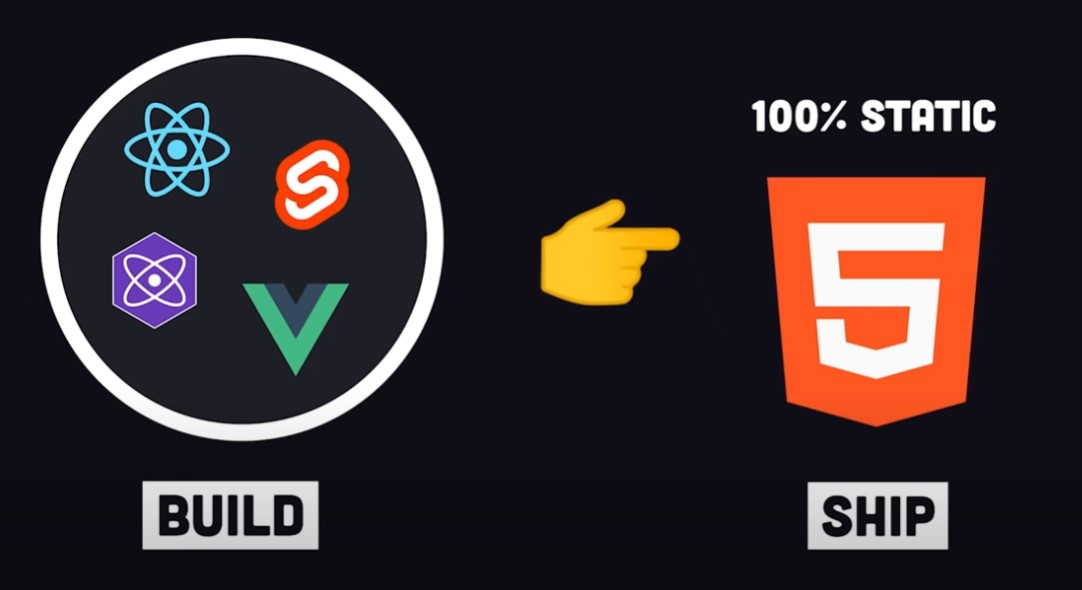Embedding YouTube Videos in Astro
Adding YouTube videos to your Astro blog posts is a great way to enhance your content with visual explanations. In this post, we’ll explore how to create a reusable YouTube component and style it properly.
Creating a YouTube Component
First, let’s create a reusable component for embedding YouTube videos:
---
interface Props {
id: string;
title?: string;
}
const { id, title = "YouTube video" } = Astro.props;
---
<div class="youtube-embed">
<iframe
src={`https://www.youtube.com/embed/${id}`}
title={title}
frameborder="0"
allow="accelerometer; autoplay; clipboard-write; encrypted-media; gyroscope; picture-in-picture"
allowfullscreen
></iframe>
</div>
<style>
.youtube-embed {
position: relative;
padding-bottom: 56.25%; /* 16:9 aspect ratio */
height: 0;
overflow: hidden;
max-width: 100%;
margin: 1.5rem 0;
}
.youtube-embed iframe {
position: absolute;
top: 0;
left: 0;
width: 100%;
height: 100%;
border-radius: 8px;
}
</style>Using the Component in Your Blog Posts
Once you have the component, you can use it in your Markdown or MDX files:
---
// In your .mdx file
import YouTubeEmbed from '../components/YouTubeEmbed.astro';
---
# My Blog Post
Here's some content...
<YouTubeEmbed id="dQw4w9WgXcQ" title="Never Gonna Give You Up" />
More content after the video...Advanced YouTube Embedding Options
YouTube offers several parameters you can add to customize the embedded player:
autoplay=1: Automatically start playing the videostart=30: Start the video at 30 secondscontrols=0: Hide the player controlsrel=0: Don’t show related videos when the video finishes
You can add these parameters to the iframe src URL:
<iframe
src={`https://www.youtube.com/embed/${id}?autoplay=0&start=0&rel=0`}
// other attributes...
></iframe>Responsive Design Considerations
The component we created is already responsive, using the padding-bottom trick to maintain the aspect ratio. This ensures your videos look great on all devices, from mobile phones to desktop computers.
Watch a Demo
Check out this video for a demonstration of embedding YouTube videos in Astro:
[Video: Embedding YouTube Videos in Astro]
Conclusion
Adding YouTube videos to your Astro blog is simple with a reusable component. This approach ensures consistent styling and responsive behavior across your site.
Try it out in your next blog post!